# Residential Plant Management
Selecting Plant>Residential storage, you will see the list of residential plants. In the search box, search for one or multiple plants by plant name, device SN, device registration number, login account, or country/region.

Besides, you can also add plant and perform operations on a single plant: view plant details, set statistical range, view live data, set tariff, add device, view device topology, share plant, edit plant, and delete plant. See below for details.
# Basic Operations
# View plant details
Click Details of a plant, you will enter the plant inside. The overall situations of the plant is displayed in the form of menu, mainly covering plant, device, and message. For details, see Details of Residential Plant.
# Statistical range
Click Statistical range in the Operation column, to make statistics on a device in a plant. You can determine whether inverter or meter is included in the statistics.
# Live data
It supports a device to refresh data every 10s. By setting the search conditions, you can get to know whether a device support the live data function. The status of live data of devices in a plant may be: Supported, Not supported, and Live data enabled.
For devices that not support the live data, it may be caused by the following reasons:
Pocket type supported, but firmware version not supported: Upgrade the firmware for users if required.
Pocket type not supported: Recommend the proper dongle type to users if required.
Micro inverter and Datahub do not support the function.
# Set tariff
Click Tariff in the Operation column, to set the tariff for a plant. For the setting method, see Tariff Setting below.
# Add device
Click Add device in the Operation column, to add devices manually or import devices in batch.
# View device topology
Click Topology in the Operation column to view the organizational structure of devices in the plant. In the topology, you can view details of a device by clicking it.
# Share plant
If you are an administrator or super administrator, click
 to select Share from the drop-down menu, to share a plant with other organizations. The sharee can view, edit, or remove the plant, but cannot share it with another organization. Beside the name of the shared plant, there is an identifier
to select Share from the drop-down menu, to share a plant with other organizations. The sharee can view, edit, or remove the plant, but cannot share it with another organization. Beside the name of the shared plant, there is an identifier  .
.
It should be noted that, the shared plant is excluded from statistics for the plant access trend diagram.
# Edit plant
Click
 to select Edit from the drop-down menu. You can edit or modify the plant information.
to select Edit from the drop-down menu. You can edit or modify the plant information.
# Delete
Click
 to select Delete from the drop-down menu. Deleting a plant needs to acquire an authentication code from a residential user. However, you can directly delete a plant if it has not been bound with a physical device.
to select Delete from the drop-down menu. Deleting a plant needs to acquire an authentication code from a residential user. However, you can directly delete a plant if it has not been bound with a physical device.
# Tariff Setting
This section introduces the method for setting export and import prices. Export price is the price of electricity sold to the grid. Import price is the price of electricity bought from the grid.
Setting path: Plant>Tariff Setting, to go to the tariff setting page.
The following takes export price as an example, to show you how to set the price.
# Setting export price
Select Export price from the tab.
Select the tariff setting manner: Customized or Automatic.
Customized is to let users to set the personalized electricity prices according to their actual situations. Automatic is that the system automatically acquires the unified electricity price of a country or region. This manner can only be available to the country or region which supports the third-party platform, or it will be hidden.
Customize: There are three choices of fixed tariff, TOU, and TOU (Weekday+Weekend).
Fixed tariff: Select Fixed tariff, select the currency according to your actual situations, enter the electricity price, and finally click Save.
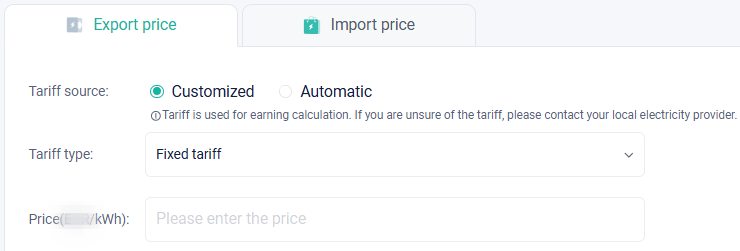
[!Note] If you are not sure about the electricity price, please contact your local electricity company to confirm it.
TOU:
Set the tariff type to TOU.
Select the currency according to the actual situations.
click Add at the price setting item.
In the range of date, click the blank of end date, to divide one year into different periods.
In the range of day, click the blank of end time, to divide one day (24h) into different time slots.
Set different electricity prices for different time slots.
After all prices are set, click Confirm.
Return to the electricity price setting page, and click Save.
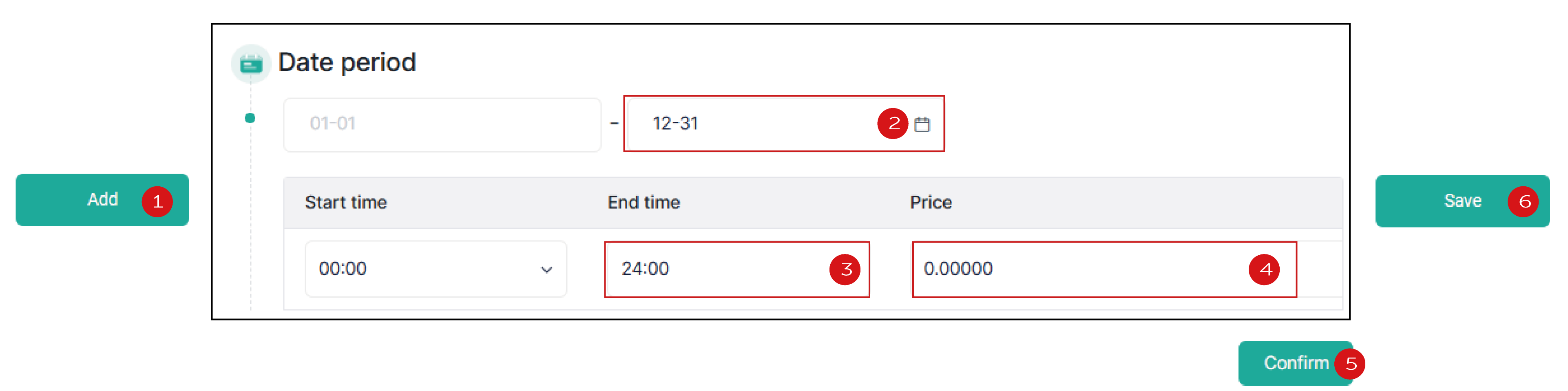
TOU (Weekday+Weekend): Similar to TOU. Also divide one year into different time periods and set the electricity prices for different time slots. The only difference is that you need to further set the daily electricity price cycle for different time slots on weekdays and weekends.
[!Note] During TOU setting, there must be no gap between two neighboring time periods/slots and two neighboring time periods/slots cannot overlap with each other.
Automatic: You need to set country/region and select the tariff provider. Then the system will automatically obtains the tariff. Finally, tap Save. The setting items vary with country/region, which should be subject to the actual situations.
# Setting import price
The method for setting the buying price is similar to that for selling price, which is not described in detail herein. For details, see Setting export price.
