# Set Electricity Price
This section introduces the method for setting export and import prices. Export price is the price of electricity sold to the grid. Import price is the price of electricity bought from the grid.
Setting path: Plant>Plant management>Tariff Setting.
The following takes "export price" as an example, to show you how to set the price.
# Setting export price
Select Export price from the tab.
Select the tariff setting manner: Customized or Automatic.
Customized is to let users to set the personalized electricity prices according to their actual situations. Automatic is that the system automatically acquires the unified electricity price of a country or region. This manner can only be available to the country or region which supports the third-party platform, or it will be hidden.
Customize: There are three choices of fixed tariff, TOU, and TOU (Weekday+Weekend).
Fixed tariff: Select Fixed tariff, select the currency according to your actual situations, enter the electricity price, and finally click Save.
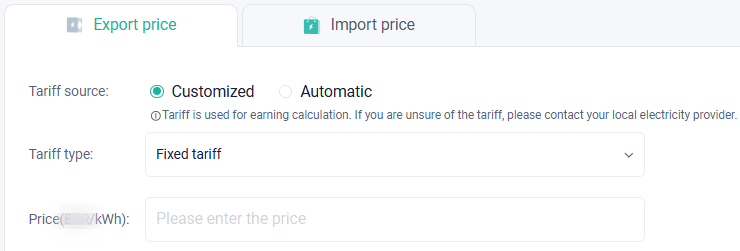
[!Note] If you are not sure about the electricity price, please contact your local electricity company to confirm it.
TOU:
Set the tariff type to TOU.
Select the currency according to the actual situations.
click Add at the price setting item.
In the range of date, click the blank of end date, to divide one year into different periods.
In the range of day, click the blank of end time, to divide one day (24h) into different time slots.
Set different electricity prices for different time slots.
After all prices are set, click Confirm.
Return to the electricity price setting page, and click Save.
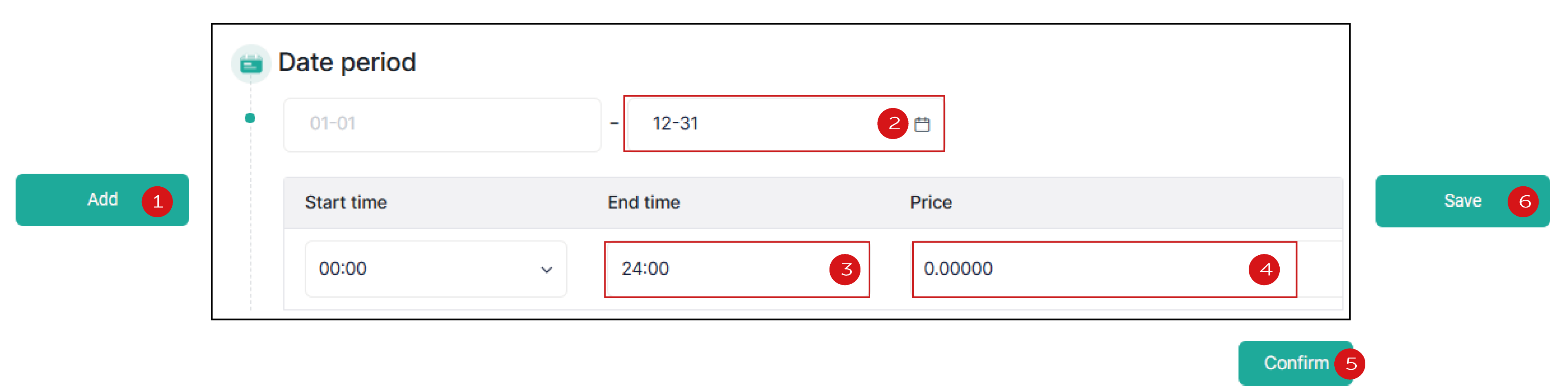
TOU (Weekday+Weekend): Similar to TOU. Also divide one year into different time periods and set the electricity prices for different time slots. The only difference is that you need to further set the daily electricity price cycle for different time slots on weekdays and weekends.
[!Note] During TOU setting, there must be no gap between two neighboring time periods/slots and two neighboring time periods/slots cannot overlap with each other.
Automatic: You need to set country/region and select the tariff provider. Then the system will automatically obtains the tariff. Finally, tap Save. The setting items vary with country/region, which should be subject to the actual situations.
# Setting import price
The method for setting the buying price is similar to that for selling price, which is not described in detail herein. For details, see Setting export price.
