# Intelligence (TOU)
TOU (Time of Use) mode is to set different electricity prices and power consumption strategies according to different time periods. It is applicable to scenarios where there is a large price difference between peak and valley electricity prices. For example, the electricity price is higher in electricity consumption peak periods and lower in off-peak periods. By setting the charging and discharging periods, the battery can be charged during lower electricity price periods and discharged during higher electricity price periods, thereby saving electricity bills.
# Create TOU
The path to creating TOU: Plant>Intelligent>TOU>Create TOU
It should be noted that the submenu Intelligent is not visible to all users. It is only displayed when there is one or more devices supporting the TOU function in the current plant and the devices are online.
Here are steps for creating TOU mode:
Step 1:Enter TOU name.
Step 2:Select the method for setting periods.
If selecting Import period, you can directly invoke the already created TOU tariff. For details about how to set the TOU tariff, see Set Tariff. Non-TOU tariff (herein refer to fixed tariff and custom auto tariff) is not supported.
If selecting Customize, you need to divide into different time periods by yourself.
Step 3: Set the cycle type (if you select Customize) and the minimum SOC.
Step 4:Divide one year into different time periods and set work modes for daily cycle for each time period. One day can be divided into 10 time slots and support 5 work modes at most. According to the method for setting periods, the following shows detailed steps:
Import period
Because you have complete period division and price setting during tariff setting, you only need to execute the following steps:
According to the export/import price, set a work mode for each time slot of each time period.
Set parameters for each work mode. The setting items may vary with work modes. The setting items in this image only work as an example.
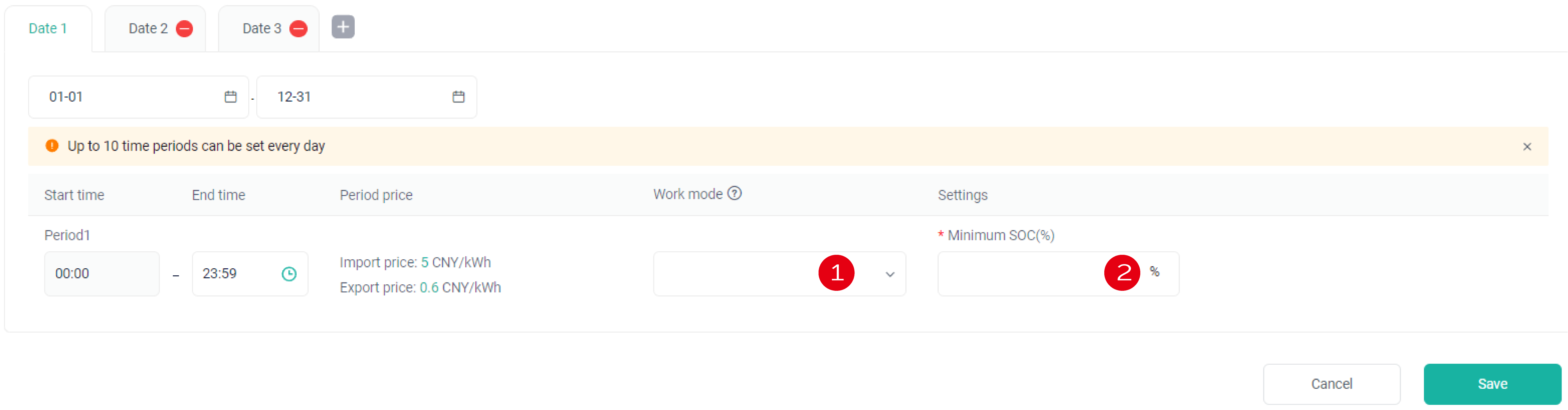
Customize
Click the blank of end date, to divide one year into different time periods.
Click the blank of end time, to divide one day into different time slots. One day (24h) can be divided into 10 time slots. Two neighboring time slots cannot be overlapped and intermittent.
Set work modes for each time periods.
Set parameters for each work mode. The setting items may vary with different work modes. The setting items in this image only work as an example.
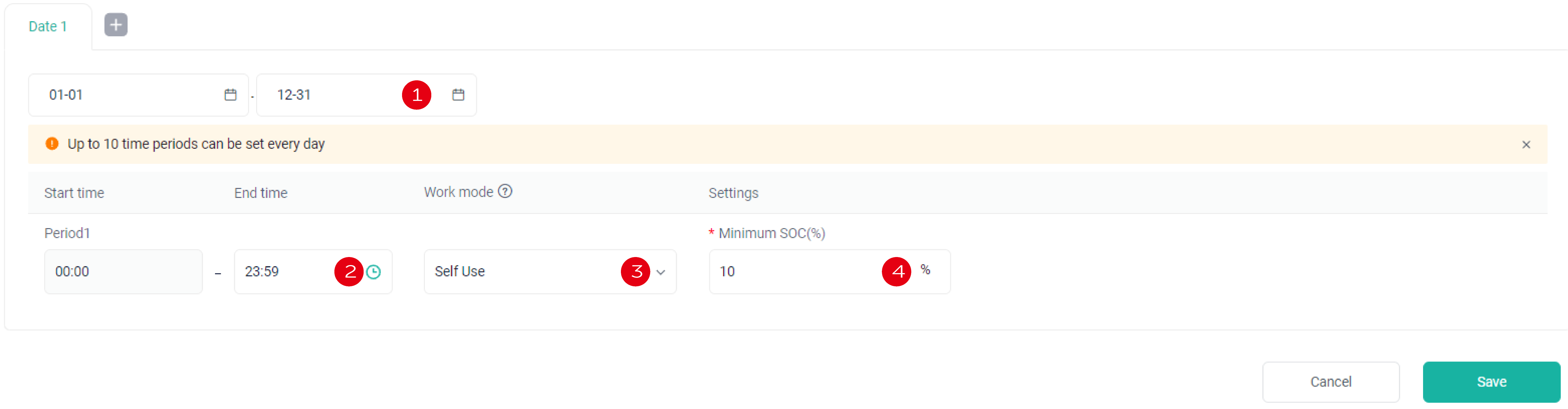
Step 5: Click Save, to apply this mode to devices supporting the TOU function.
