# System
"System" here refers to Energy Management System (EMS). In a C&I plant, multiple EMSs may exist. You can manage the inverter remotely through the following functions: mode settings, remote setting, demand control, zero export control, and external control.
# Work Mode
You can set the work mode for a device remotely. Aelio inverter supports 6 work modes: Self-Use Mode, Feedin Priority Mode, Backup Mode, Manual Mode, Peak-shaving Mode, and TOU. Trene inverter only supports Self-Use Mode, Manual Mode, and TOU.
The following takes Aelio inverter as an example, to show you how to set the work mode. For more details about work mode, visit https://wwwsolaxpower.com/products/ to view the corresponding user manual of inverter.
# Self-Use Mode
Self-use mode is suitable for areas with high electricity consumption costs but low feed-in revenue. Its operation logic: The electricity generated by PV is preferentially used to meet the demands of C&I loads. After that, if there is still power left, it will be stored in the battery for backup. Only when the battery SOC reaches the target value can it be sold to the grid.
Method: Select the to-be-set device, select Self Use, and then complete the following setting items:
- Set the min SOC.
- (Optional) Set to take power from the grid and tap Save. And then set the target SOC for charging.
- Set parameters for Charge&Discharge period 1.
- (Optional) Enable Charge&Discharge period 2 and tap Save. And then set parameters for it.
# Feed-in Priority Mode
Feedin priority mode is suitable for areas with high feed-in revenue. Its operation logic: The electricity generated by PV is preferentially used to meet the demands of C&I loads. After that, if there is still power left, it will be sold to the grid to gain profits.
Method: Select the to-be-set device, select Feed-in Priority, and then complete the following setting items:
- Set the min SOC.
- Set the target SOC for charging.
- Set parameters for Charge&Discharge period 1.
- (Optional) Enable Charge&Discharge period 2 and set parameters for it.
# Backup Mode
Backup mode is suitable for areas where power failure happens frequently. People living here should store enough energy to deal with this situation.
Method: Select the to-be-set device, select Backup Mode, and then complete the following setting items:
- Set the min SOC.
- Set the target SOC for charging.
- Set parameters for Charge&Discharge period 1.
- (Optional) Enable Charge&Discharge period 2 and set parameters for it.
# Manual Mode
Manual mode is generally used for emergency situations. It is recommended that it should by operated by professional maintenance and debugging personnel. It includes: Stop charging and discharging, Forced charging, and Forced discharging. This mode will automatically exit after running for 6h.
Method: Select the to-be-set device, select Manual Mode, and then set as needed.
# Peak-shaving Mode
Peak-shaving mode is applicable to users in countries which adopts the peak-shaving method to adjust the electricity consumption intelligently.
Method: Select the to-be-set device, select Peak Shaving, and then complete the following setting items:
Set parameters for Discharge Period 1. Specifically,
a. Set the shaving start time. By default, it is 7:00.
b. Set the shaving end time. By default, it is 15:00.
c. Set the peak limit value: When the amount of power consumed by loads reaches the value, the battery starts to discharge.
d. (Optional) Set to take power from the grid.
e. Set the value for max SOC. When reaching the value, the battery will stop discharging.
Set parameters for Discharge Period 2. By default, the shaving start and end time are 19:00 and 23:00 respectively. The setting method is similar to that for Discharge Period 1.
Set to take power from the grid, the charging power threshold, and the target battery SOC. This period starts after Discharge Period 2 but before Discharge Period 1.
Set the reserved battery SOC, to ensure the remaining battery energy is not less than the value.
# TOU Mode
TOU (Time of Use) mode is a strategy for managing grid-side demands. In TOU mode, you can set different work status for different time periods in day according to changes in power demands and tariff of the grid.
To set the TOU mode, you need to create a template, create a strategy, and apply the strategy.
Step 1: Creating a template:
Select Template from the tab bar. Tap
 to create a template.
to create a template.Enter the template and min. SOC. Divide one day (24h) into different time periods. The minimum interval is 0.5h. Set the work status (self-use, peak shaving, charging, discharging, and battery neither charging or discharging).
Tap Confirm to complete template creation.

Step 2: Creating a strategy:
Select Strategy from the tab bar. Tap
 to create a strategy.
to create a strategy.Enter the strategy name, select the templated already created, set the priority, set the start and end time, and cycle mode. For example, if selecting "weekly", you need to which days in a week to repeat.
Tap Confirm to complete strategy creation.
[Note] One priority level can be applied to different templates.
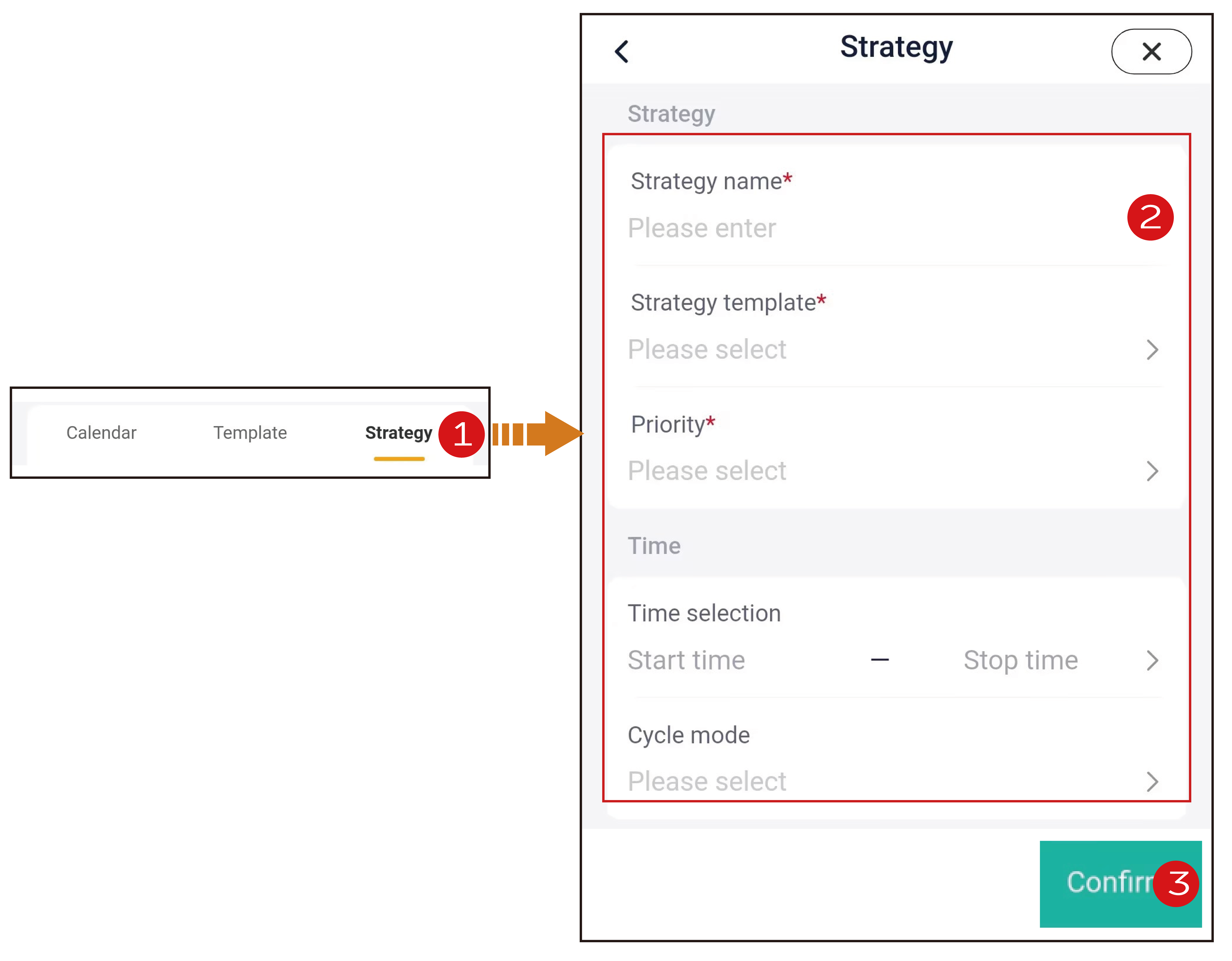
Step 3: Applying the strategy
Return to the mode setting page, select Strategy, to open the strategy you created before, and tap Apply.
After completing the operations above, tap Calendar in the tab bar, to check which days are in the TOU mode.
# Remote Settings
To set up a device remotely, you need to enter the device SN and the corresponding password. Remote settings include user settings and advanced settings. The initial password for user settings is 0000. It is recommended that advanced settings should be set by an installer or agent and please get the initial password from them. The parameters of the settings vary with the device model. Please visit this website https://wwwsolaxpower.com/products/ to check the corresponding inverter manual.
# Demand Control
Demand control is a technology to manage grid-side demands. It is aimed at reducing the electricity bill by controlling the demands of loads.
Set as follows:
- Set the threshold for demand control, that is, the largest amount of electrical power taken from the grid.
- Turn Enable to be on.
- Tap Save.
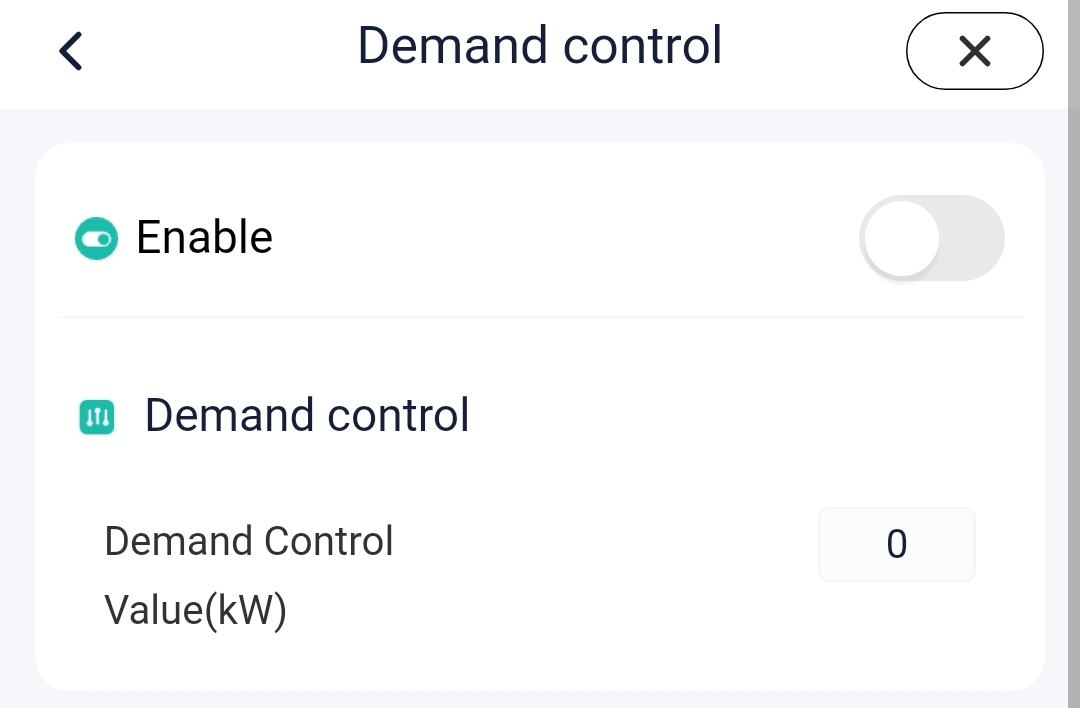
# Zero export control
In some places, it is regulated by the grid that electrical power cannot be transferred to the grid. Therefore, we need to set the export value to 0.
Set as follows:
- Select the control mode according to your actual situations.
- Set the limit value for power export, that is, the largest amount of electrical power fed to the grid.
- Turn Enable to be on.
- Tap Save.
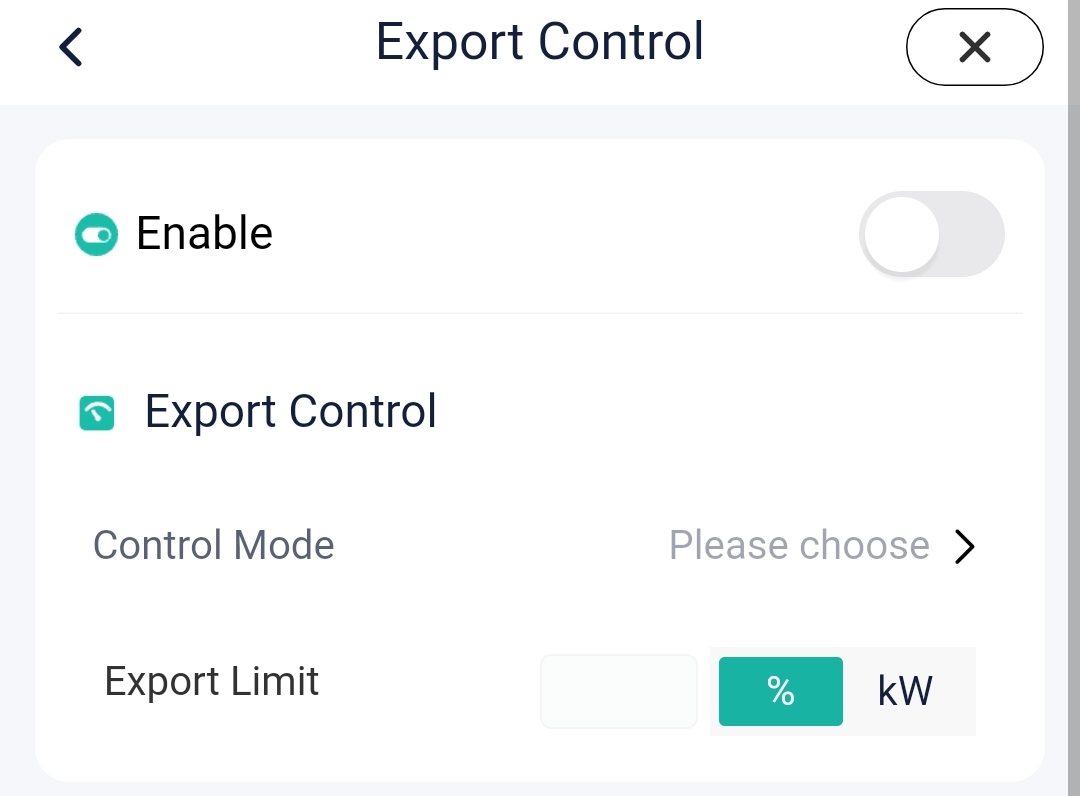
# External control
In some countries or regions, it is regulated that the grid perform remote scheduling on power by means of Ripple Control or DRM, so you need to complete the corresponding settings on the user side to comply to the requirements of the power grid. For details about setting, please visit https://wwwsolaxpower.com/products/ for the corresponding inverter manual.
