# Other Device-Related Operations
The Device page displays all devices of plants under the current account.
A user can search for one or more devices by device SN, device name, registration number, device type,and online status.
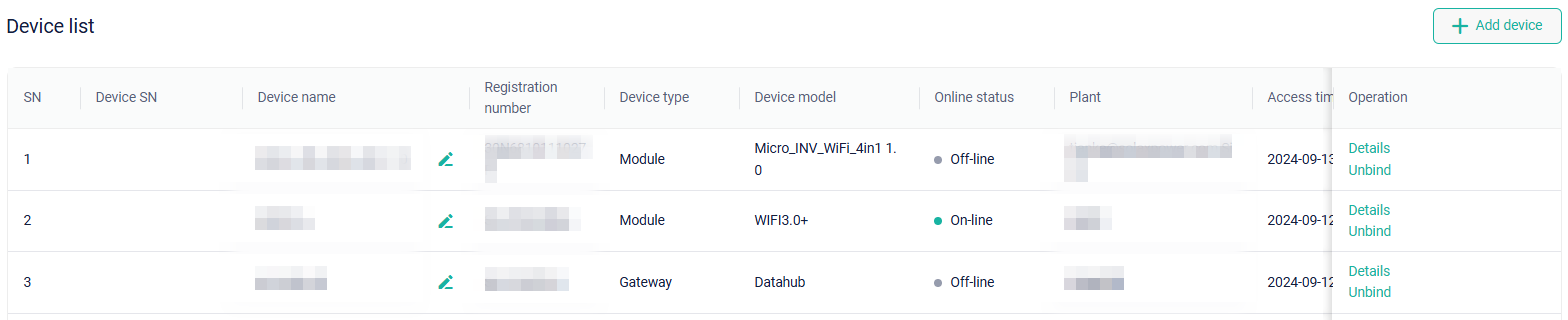
Besides, you can also view the basic situations of a single device via the device list, including device SN, device name, registration number, device type, device model, and access time.
In the Operation column, you can also perform the following operations:
Edit device name: Click
 , to edit or modify the device name.
, to edit or modify the device name.View device details: Click Details, to view the detailed information about the device. The detail pages vary with the device type.
Unbind: Click Unbind, to unbind the device from the plant. Note that some inverters need to be unbound via the Pocket Dongle.
Remote settings: Click Remote Settings, to set parameters for a device remotely. At present, devices supporting remote settings include inverter, EV charger, Datahub and others. Remote settings include user settings and advanced settings. Setting parameters vary with the device model. For more details about settings, see the corresponding user manual by visiting https://www.solaxpower.com/products/.
User settings: By default, the initial password for user settings is “0000”.
Advanced settings: You can acquire the password for advanced settings through an installer or distributor. Please set the device under the guidance of an installer or agent. Otherwise, it may cause device failure or abnormality.
Backup password: It is used for local access. If you forgot the local login password (if you set it before), you can use it for login. Only applicable to devices supporting this function.
Ripple Control: Only applicable to devices supporting this function.
IV curve: Only applicable to devices supporting this function. You can master the device real-time running status by monitoring the voltage and current of PVs via the IV curve, so as to identify, locate, and solve problems quickly.
Last but not least,you can also add a device to a plant that already existed by clicking + Add device. For specific steps, see Add Device.
← Add Device Help →
