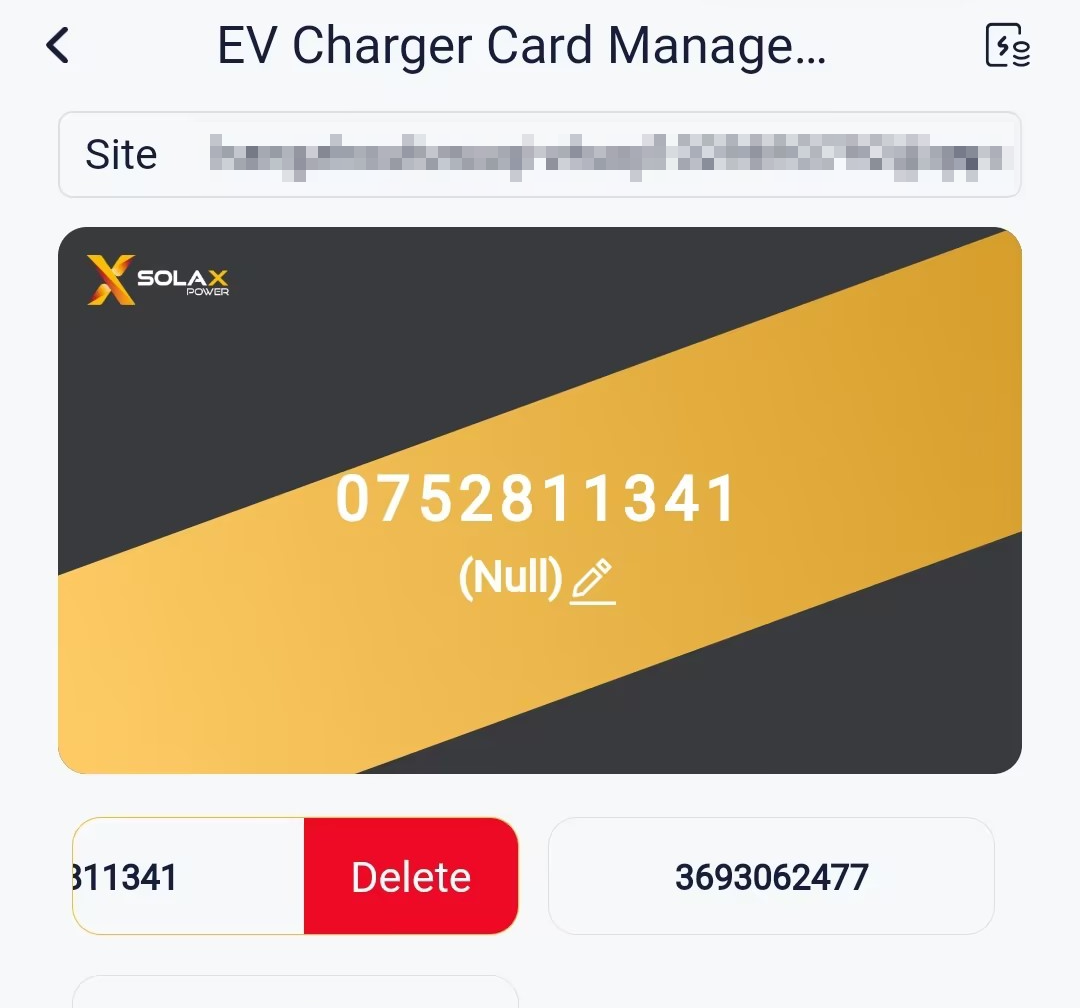# EV Charger
Tapping EV Charger to enter the Charger Card Management page, you can:
view all EV charge cards under the selected plant.
add an EV charge card.
delete an EV charge card.
# Viewing EV charge card
Select a plant, and the red area is EV charger cards under the plant.
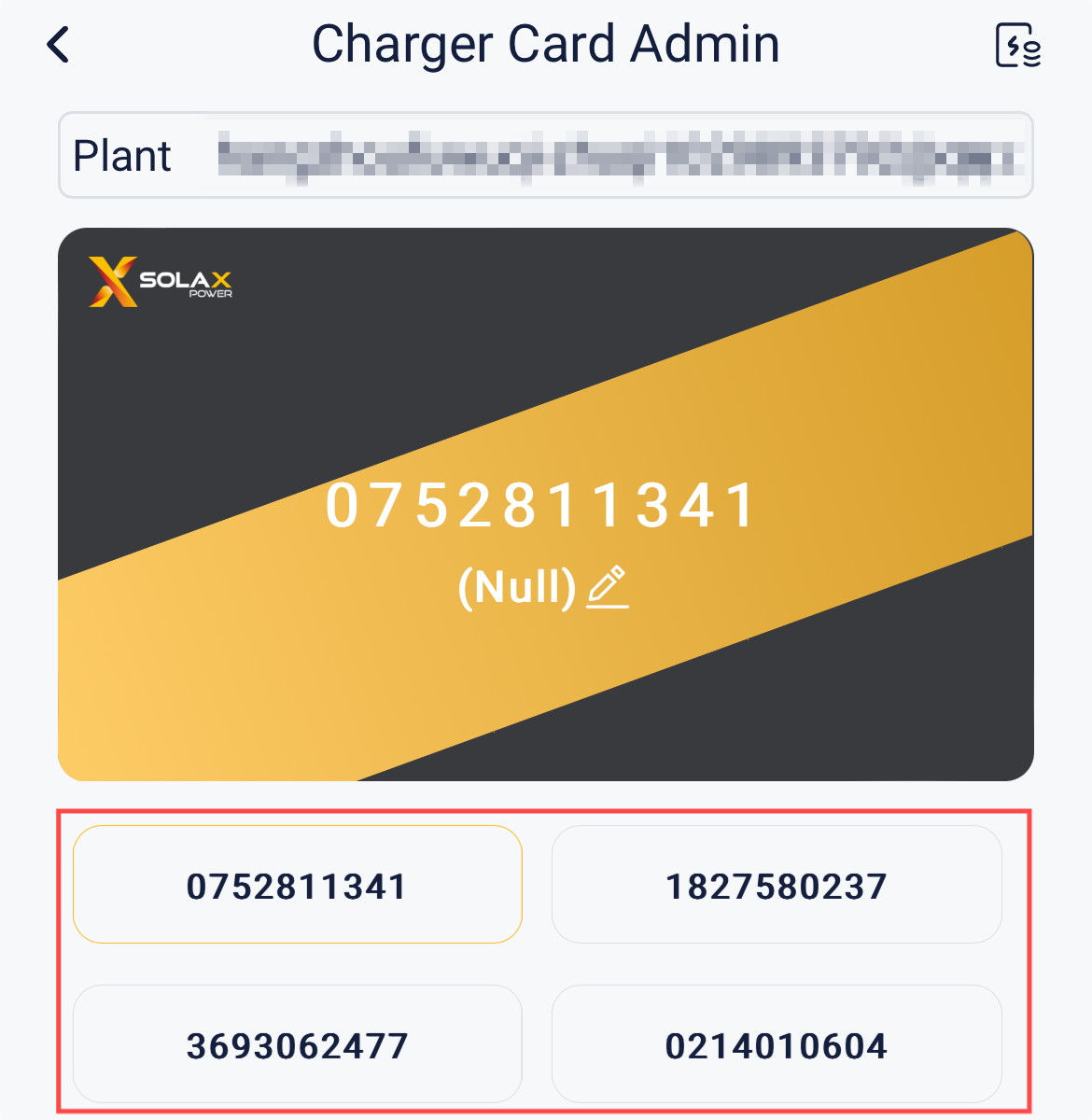
# Adding EV charge card
Select the plant to which you want to add the card (the EV charger has been bound to the plant, and successfully connected to the cloud).
Tap Add and select a method.
- Scan the barcode: The barcode on the EV charger card.
- Enter the card number: The card number of the EV charger card.
- Bind through the EV charger: Put the card close to the swipe board of the EV charger. When you hear the sound of "de---", it means swiping the card succeeds.
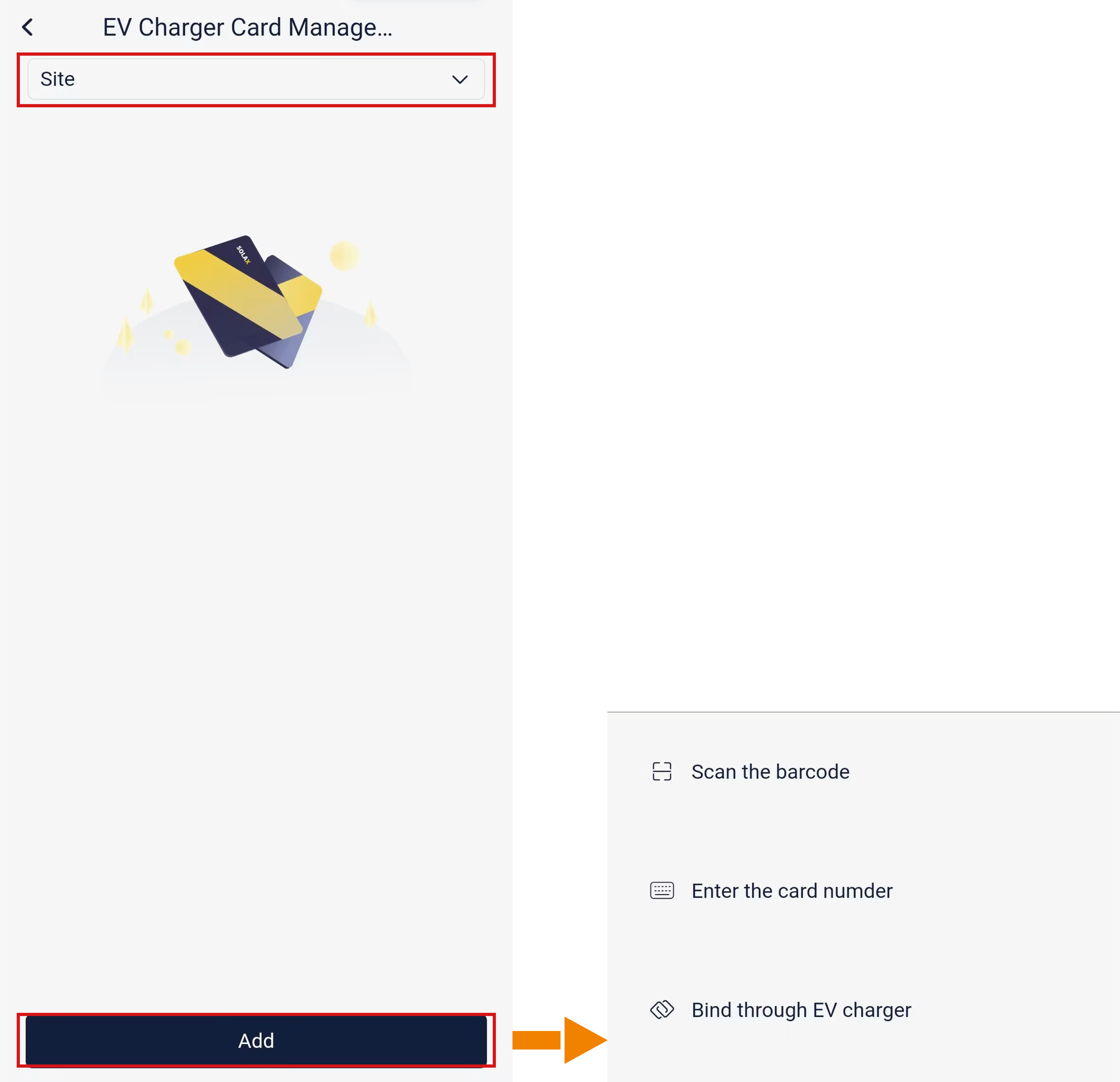
# Deleting EV charge card
Select the EV charger card to be deleted from all the EV charger cards under the plant. Long press the card, and then Delete will appear. Tap Delete to remove it.