# Dongle
When using a Dongle Pocket Wi-Fi+4G as the communication device, you can switch between Wi-Fi and 4G by configuring the corresponding network in local mode.
# Wi-Fi Network Configuration
Step 1: Select Dongle at the bottom bar, to go to the Dongle page. At the Dongle page, tap ![]() at the upper right corner to go to the network configuration page.
at the upper right corner to go to the network configuration page.
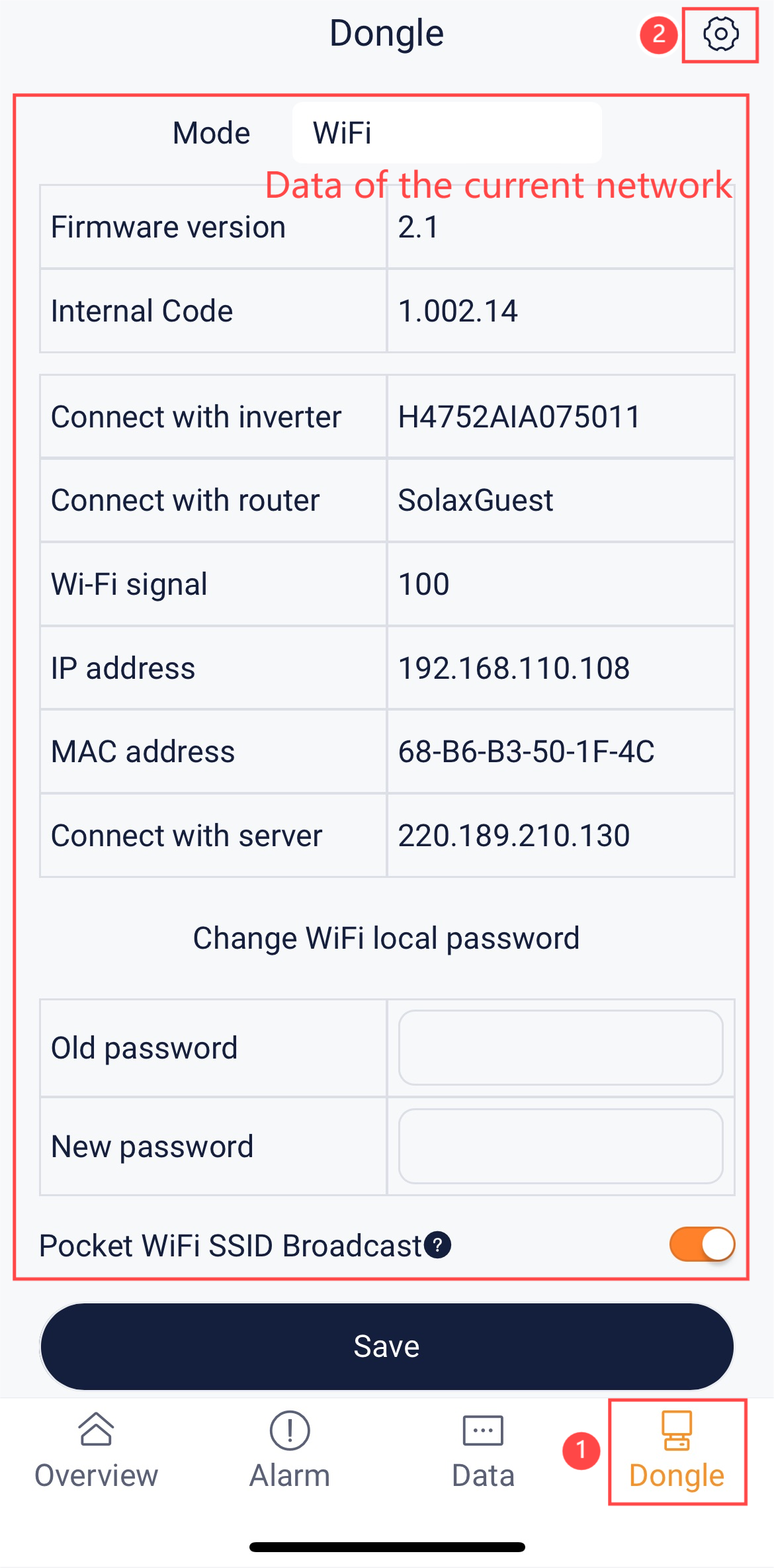
Step 2: At the network configuration page, configure the following items:
- Select Wi-Fi as the communication mode.
- Select an available network from the AP list.
- Enter the network password.
- Select whether to enable DHCP. If DHCP is disabled (that is, enable Static IP), you need to provide detailed information about the network.
- Tap Next.
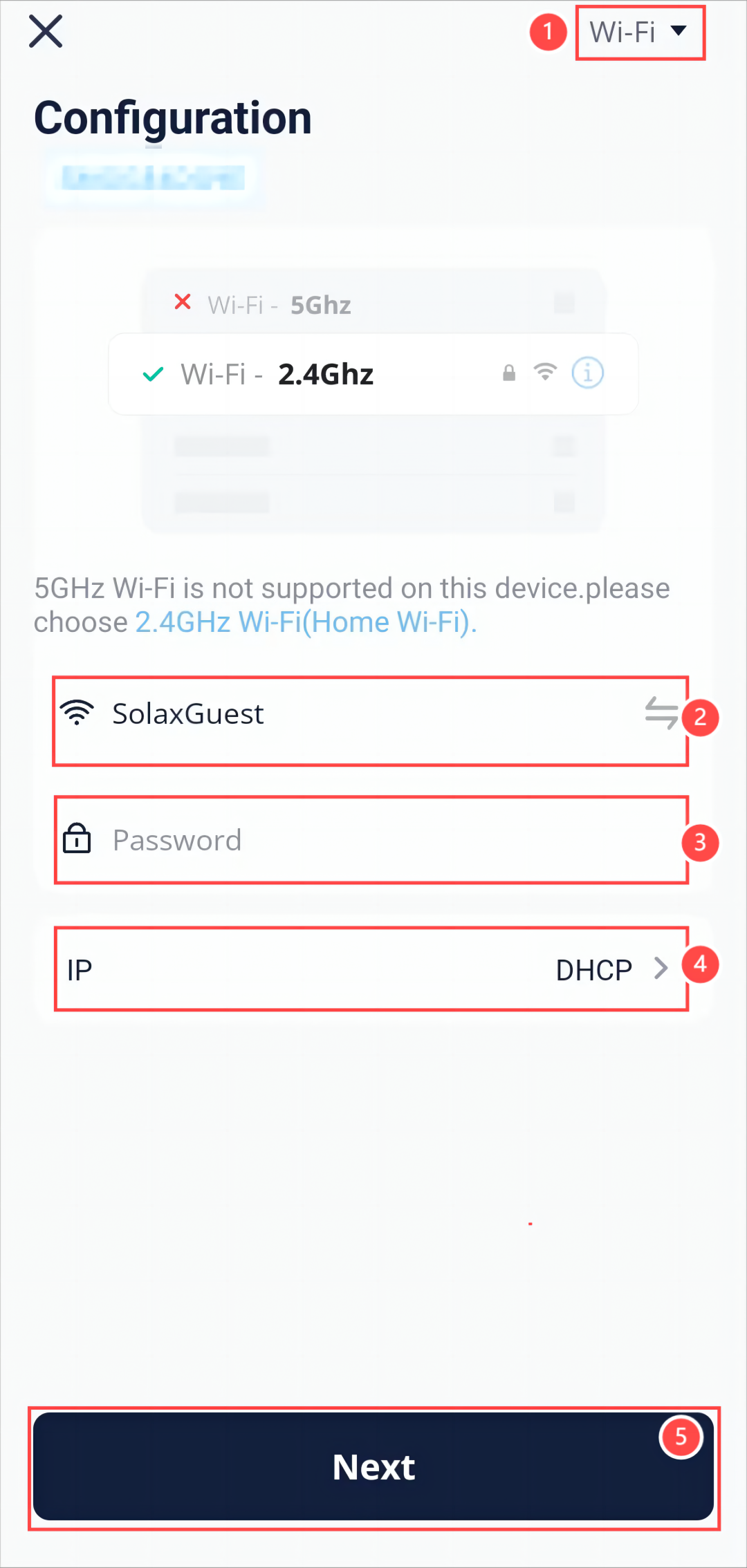
Step 3: Wait for several minutes until all indicators (shown in red box) are lit up, which indicates that device Wi-Fi network configuration is successful. Tap OK.
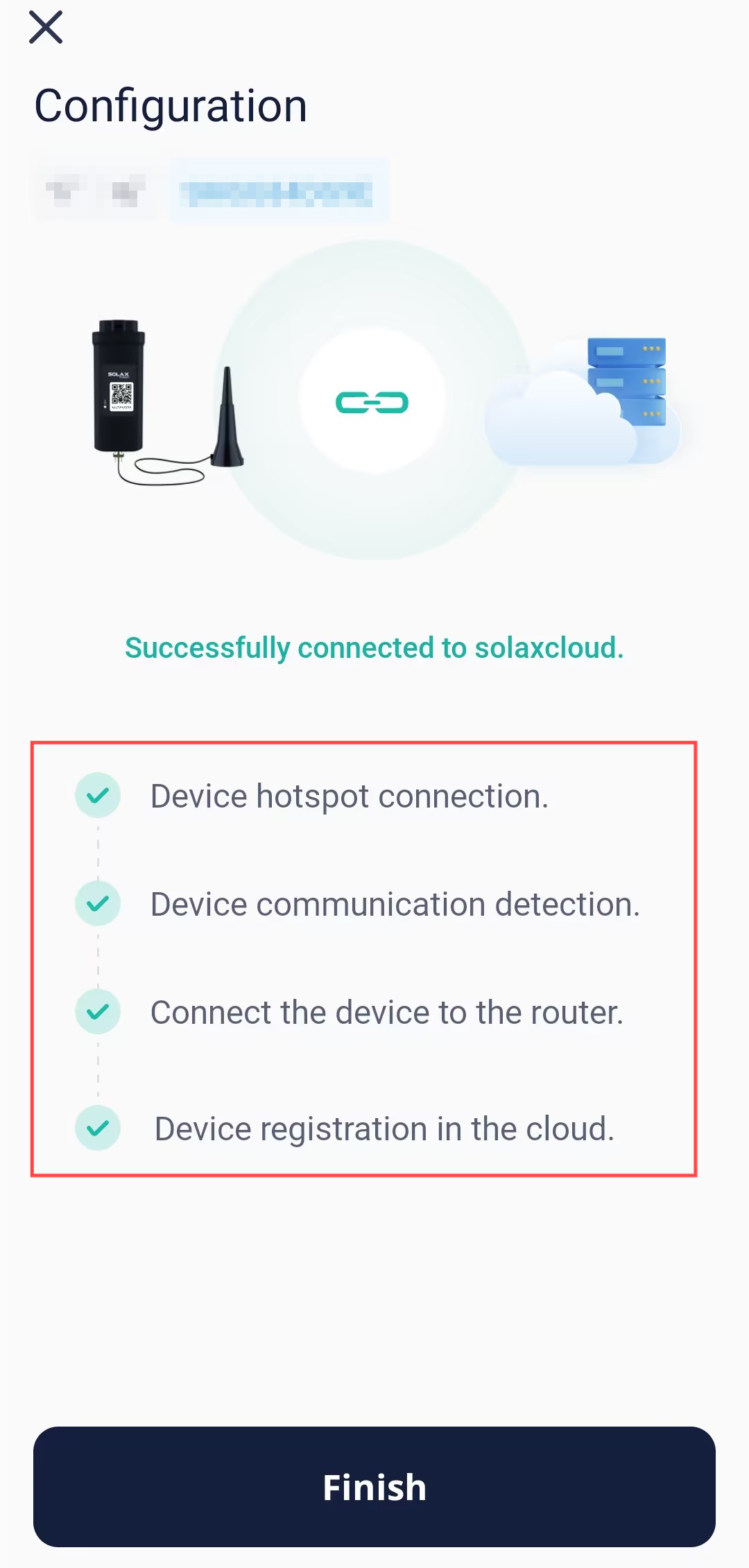
# 4G Network Configuration
Step 1: Select Dongle at the bottom bar, to go to the Dongle page. At the Dongle page, tap ![]() at the upper right corner to go to the network configuration page.
at the upper right corner to go to the network configuration page.
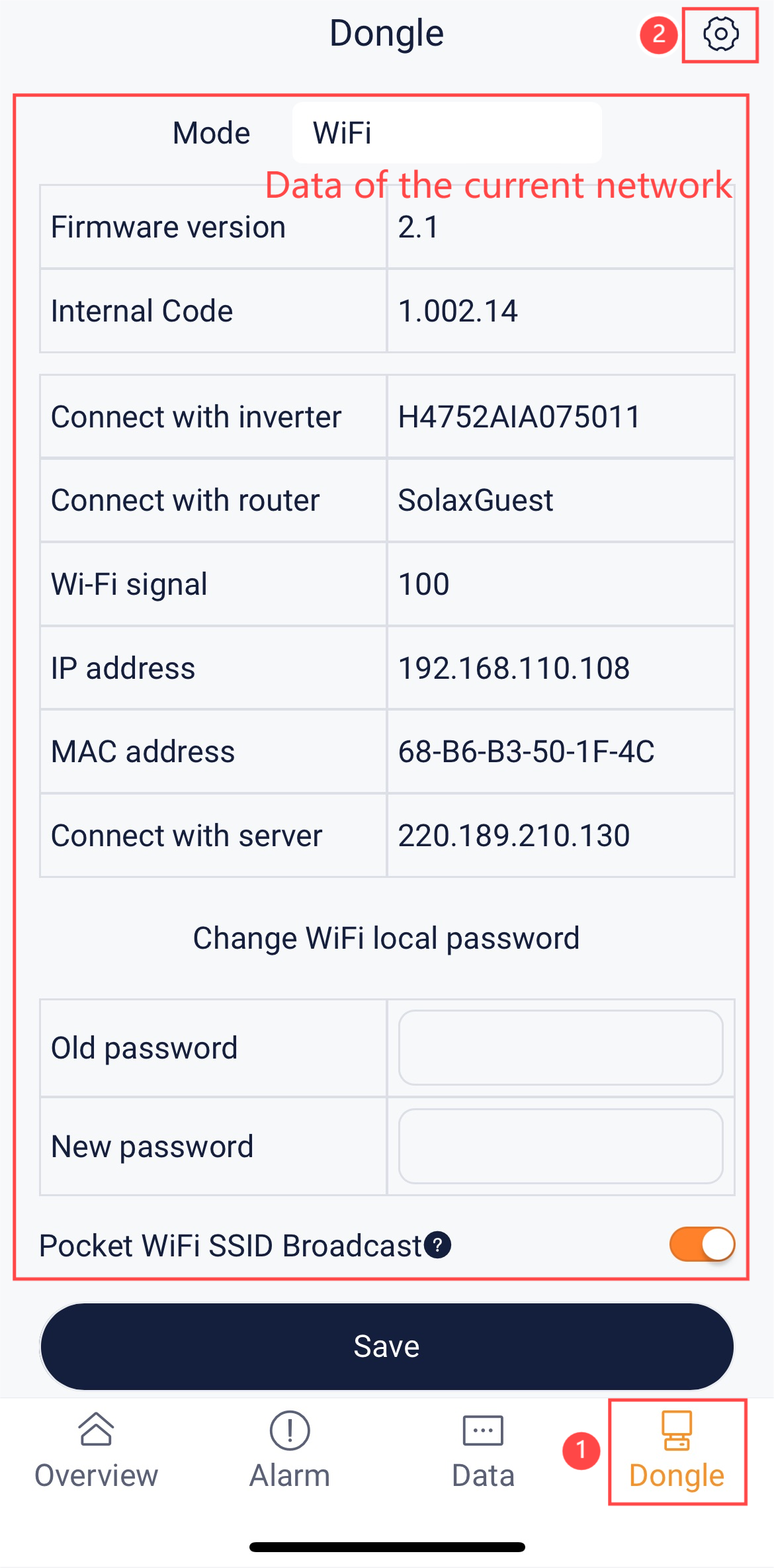
Step 2: At the network configuration page, configure the following items:
- Select 4G as the communication method.
- Select Manual configuration as the configuration mode.
- Enter the APN.
- Enter the network deployment.
- Tap Save.
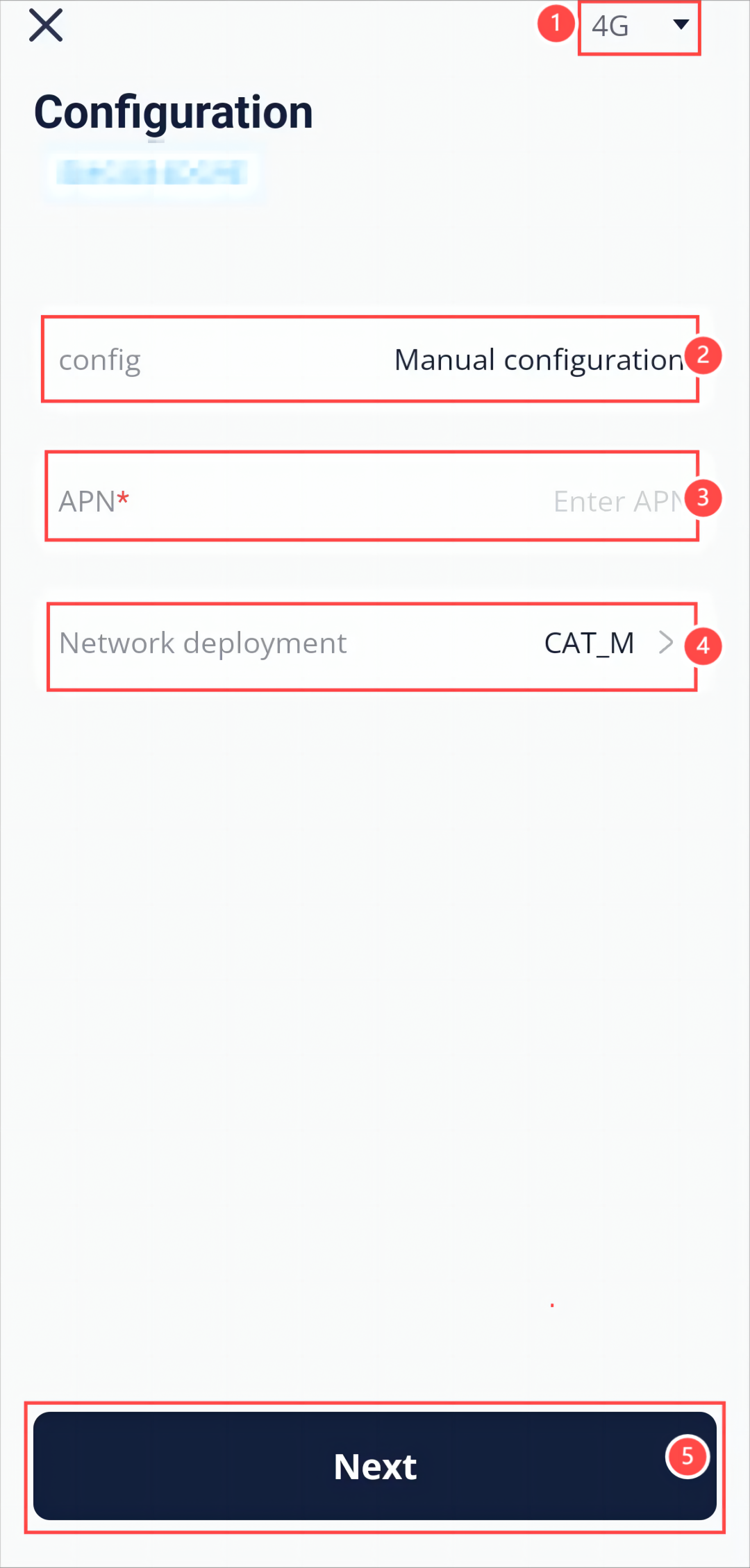
Step 3: Wait for several minutes until all indicators (shown in red box) are lit up, which indicates that device Wi-Fi network configuration is successful. Tap OK.
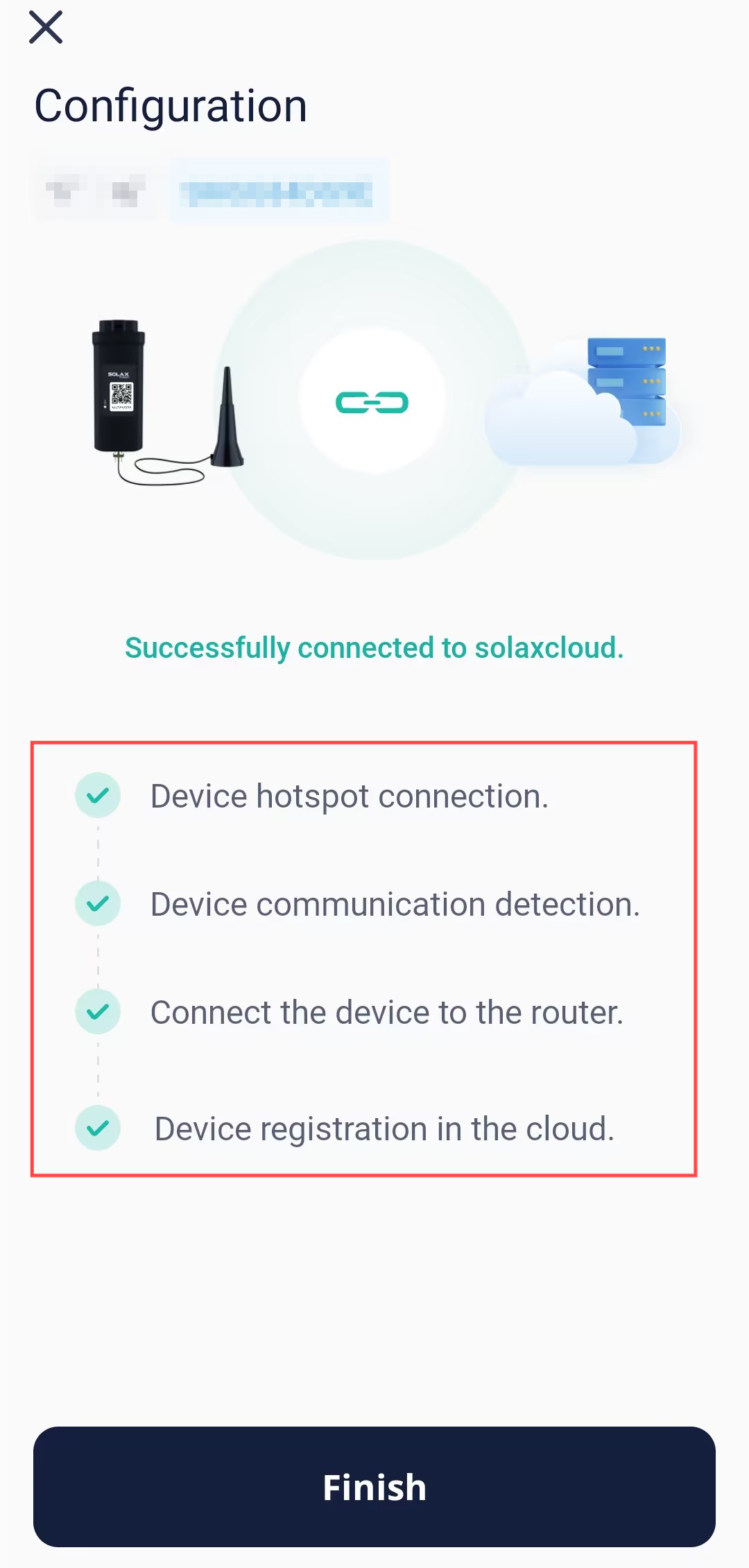
[!Note] Do not leave any page during networking. Otherwise, the network configuration will exit and fail.
